Working with the client¶
The Storgrid Icon¶
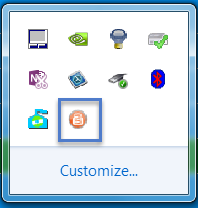
When the application is running, you will have a “Storgrid icon” in your taskbar. When clicking on the Storgrid icon the screen to configure your Storgrid client or to check for updates is opened.
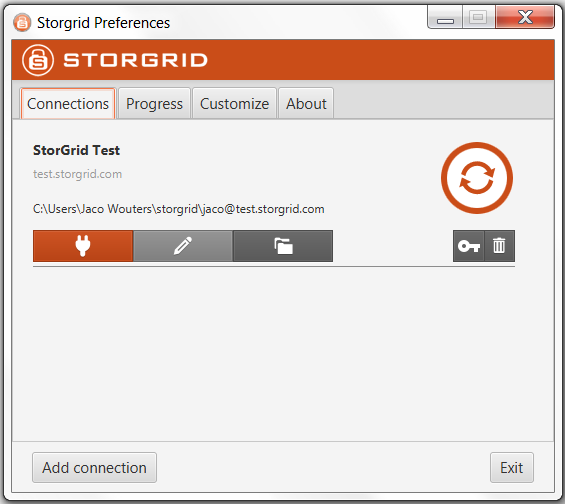
Configuration¶
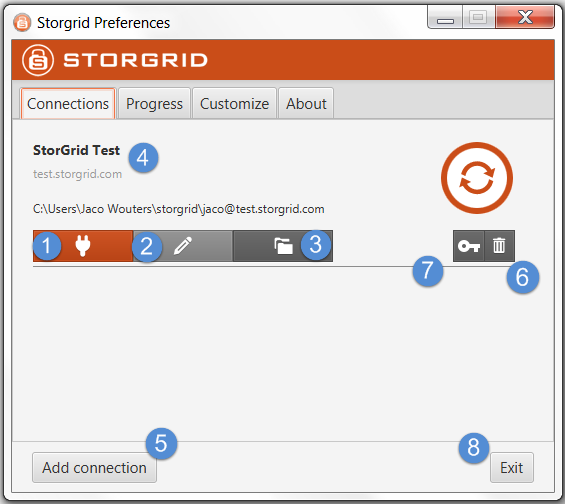
When clicking on the Storgrid icon the screen above will appear.
Details:
No. |
Description |
|---|---|
1 |
Disconnect/Connect account |
2 |
Edit account settings |
3 |
Edit sync options folders |
4 |
Title of account |
5 |
Add new connection |
6 |
Remove connection |
7 |
Decrypts all files and deletes them after 30 minutes |
8 |
Close the client |
Customise client¶
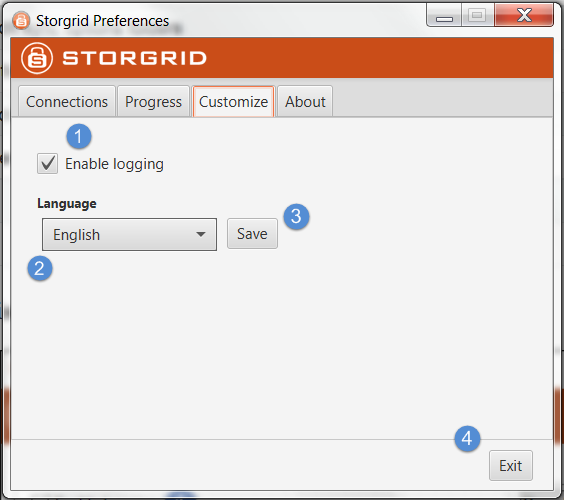
No. |
Description |
|---|---|
1 |
Enable or Disable logging |
2 |
Change Language |
3 |
Save current settings |
4 |
Close the client |
Progress¶
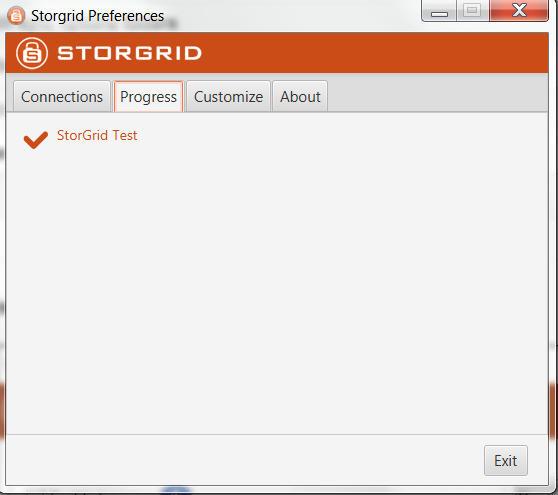
The Progress tab show information about the progress when the Java Desktop Client is synchronizing.
About¶
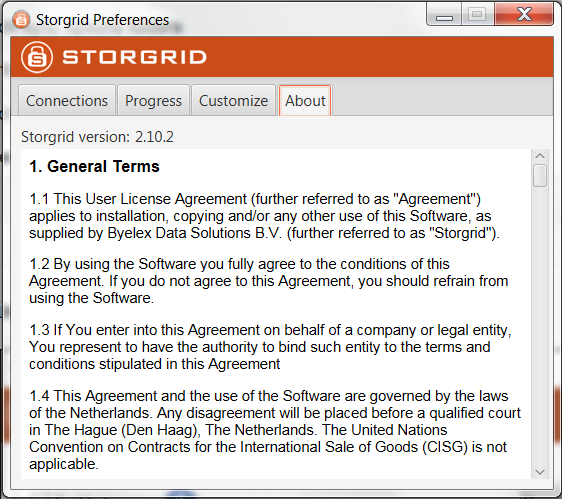
The About tab show the version information of the Java Desktop Client and the General Terms and Conditions of Storgrid.
Synchronisation¶
Synchronisation with the server happens automatically when you put a file in the local sync folder (and vice versa). As long as the account is not disabled, the server is reachable and there are no errors.
Browsing the locally synced folder¶
The data of an account, by default, is locally synced to the following path:
C:\users\<system username>\storgrid\<storgrid username>@<name>.<domain>.<tld>
For example:
C:\users\John Doe\storgrid\johndoe@training.storgrid.com
To go to this folder you need to open the Explorer. From here you can navigate to the folder by using the url bar.
In the url bar type in the default path or the path that you created and press enter.