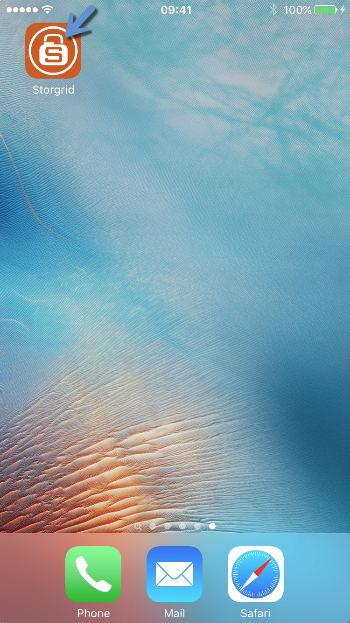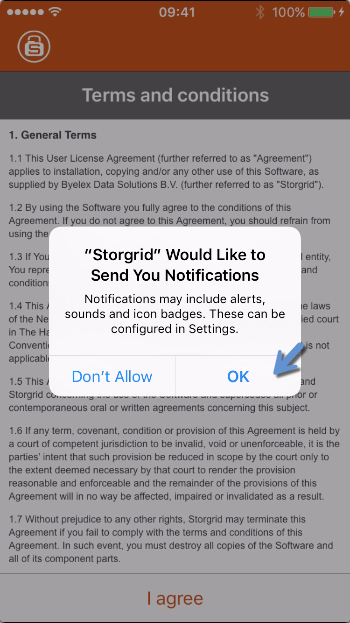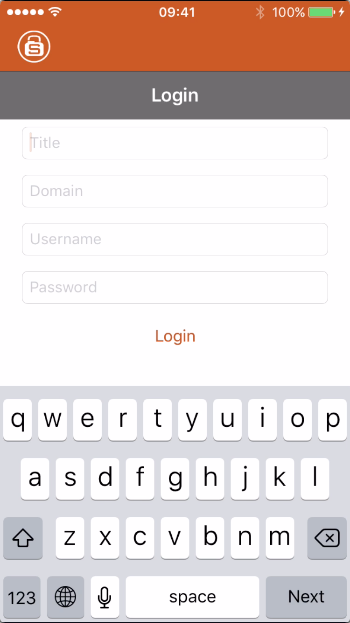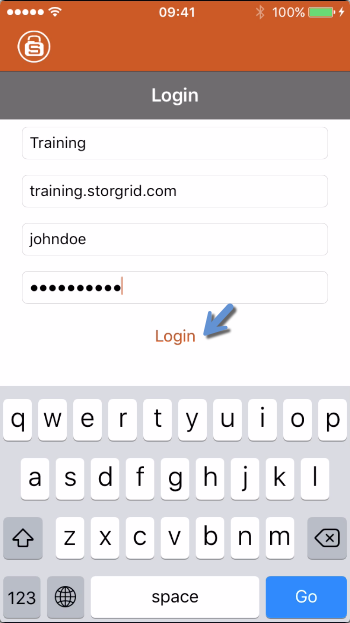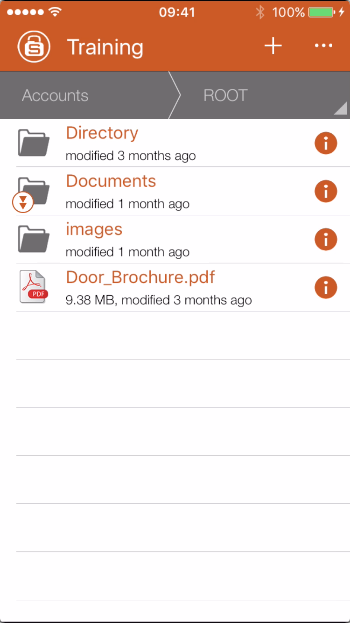Getting started¶
The iOS Storgrid Client is a Cloud-based Drive on your computer that works as easily as all the consumer on-line storage services you’re familiar with. You’re using your own private cloud storage environment instead of a public one. Storgrid provides access to your content anywhere, any time, to anyone of your choice via any (mobile) internet device. Just ‘dropping’ the files in your Storgrid Drive and share it. Sharing is a very simple process and collaboration with other co-workers is transparent. Storgrid is easy to use, no learning curve and ‘dropping’ and ‘sharing’ all take place via secure connections (https).
Credentials¶
There are two ways to setup the Storgrid server, with or without an Active Directory connection. When using an Active Directory connection (LDAP), please use the user credentials of your Windows Active Directory environment. When using the Storgrid local authentication, you should receive a “new user email” to setup your password. Ask your administrator what you should use. Additionally you should receive a Storgrid domain name from the domain/user manager.
Credentials consists of:
Domain Name (e.g. training.storgrid.com)
Username and Password
The client¶
The Storgrid iOS client makes a direct https/WebDAV2 connection to the Storgrid server. The files appear in your Storgrid iOS application are the files on the server, unless you switch on the offline folder functionality. Using the swipe function on your files or folders, you can easily share, manage file versions or just view your files. Using the “open with function” you can use any file type when you have installed a program to support the file type.
Downloading & Installing¶
Is a very easy process. You simply go to the Apple App Store and navigate to the search bar (Click on Search in bottom bar). Next type “Storgrid” in the search bar and press on search.
The first search result is the client you’re looking for, click get to download and install it. If you see a cloud with an arrow it means you already downloaded it once but its not on the iOS device yet. Any other case you will see an “Open” button.
Important
Please read the “Terms and conditions” thoroughly at step 3. Stop using the software if you don’t agree with the terms.
Step |
Action |
Screenshot |
|---|---|---|
|
||
|
||
|
Important
After installing you can directly add an account. See “Adding account” in the next part for details.
Adding account¶
Important
You can only add an account with the credentials, please acquire them before continuing. Additionally the screenshots below may differ.
Step |
Action |
Screenshot |
|---|---|---|
|
||
|
||
Navigation screen is shown |
Important
The client can detect an invalid SSL/TLS certificate. This depends on company policies. If in doubt contact the domain manager.
Example of “Invalid Certificate” message:
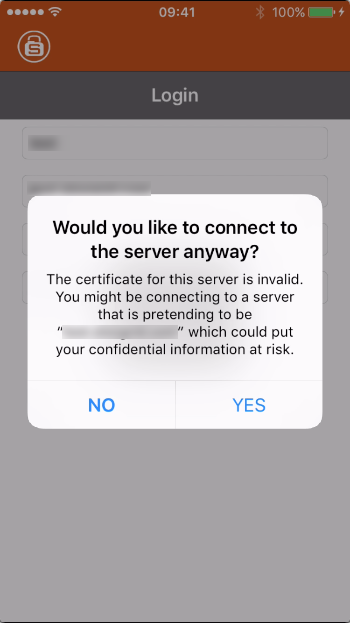
Now the client is associated with the server. In the next part I’ll explain how to work with the client.